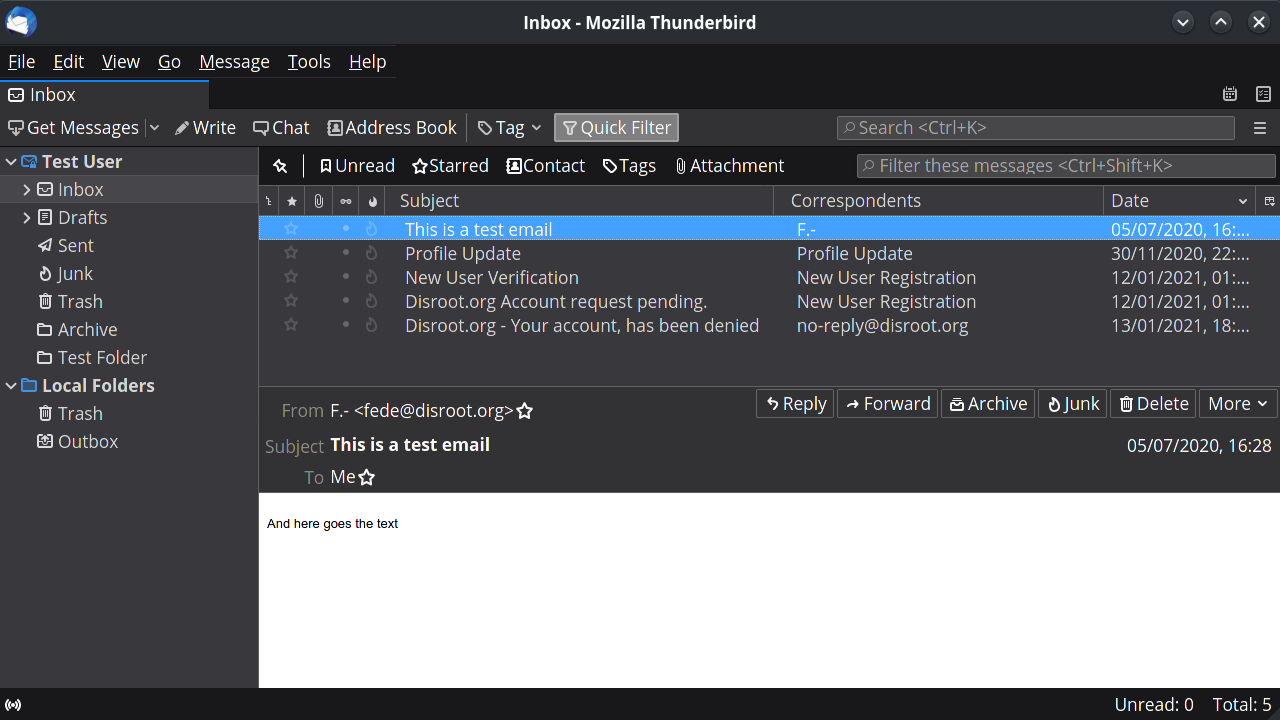Setting up your Disroot account
The first time you run Thunderbird, you will be greeted by the account setup. Select Skip this and use my existing email to configure your Disroot account.
If you are already using Thunderbird then you can select "Email" in the root view.
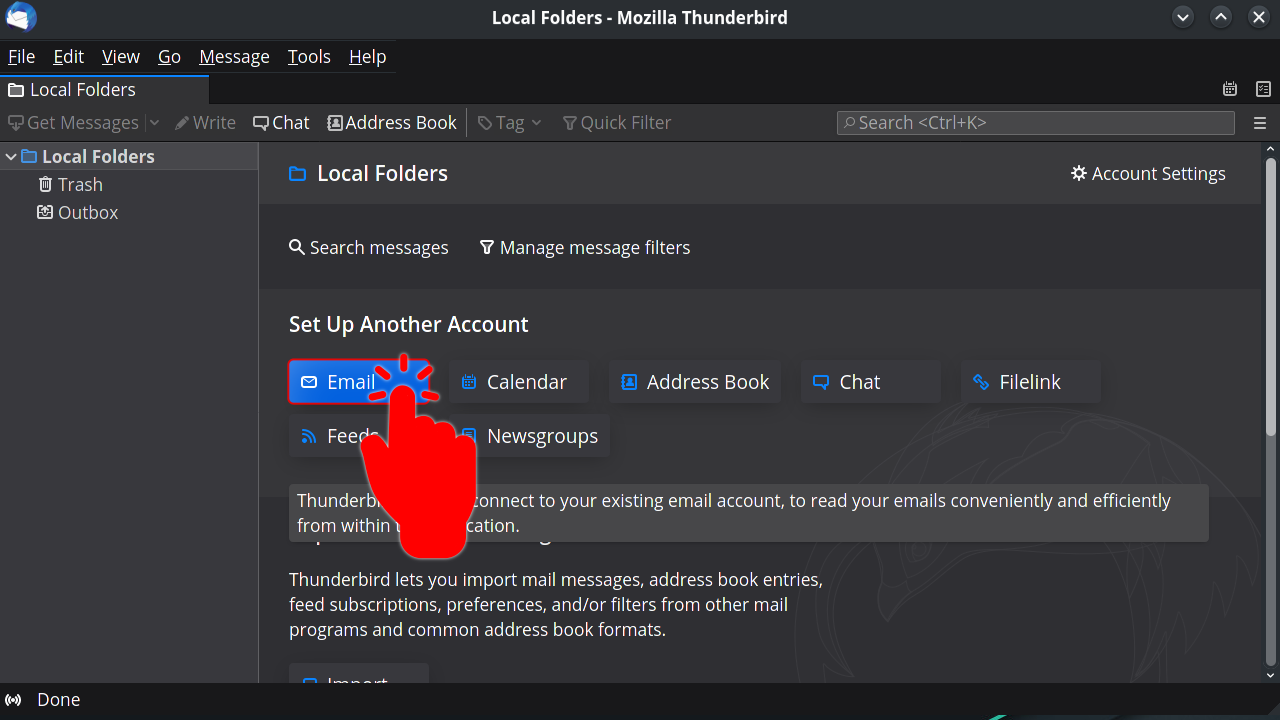
Fill in your account information
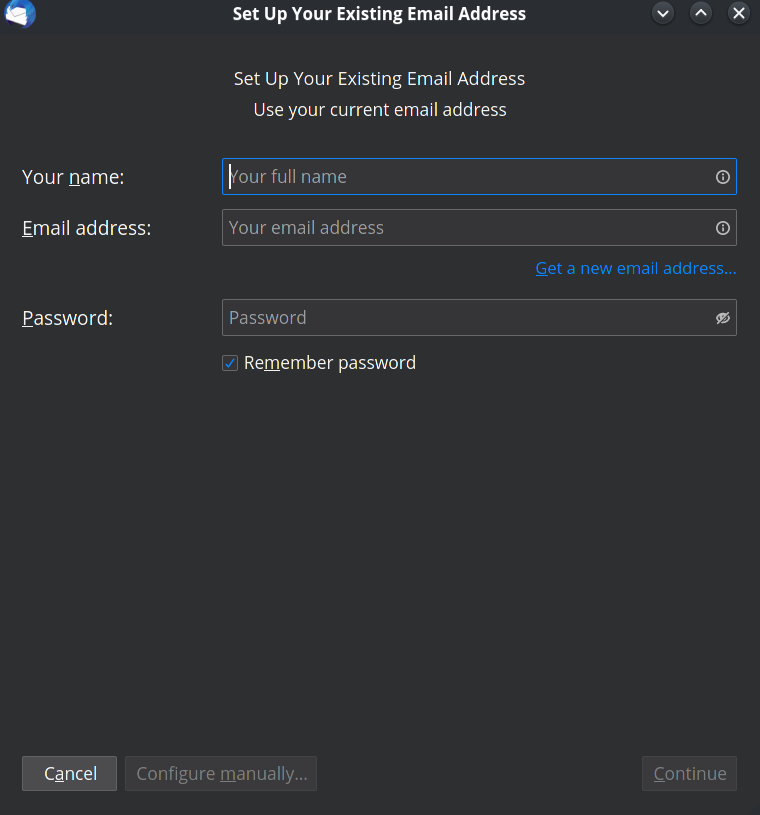
-
Your name: Name that will be displayed in the "From" field

-
Email address: your_username @ disroot.org

-
Password: your_super_secret_password
-
Remember Password: If you want Thunderbird to remember your password and not prompt you for it every time you start the client, then check this option.

-
Click on the "Continue" button once you are done and verified everything is correct.
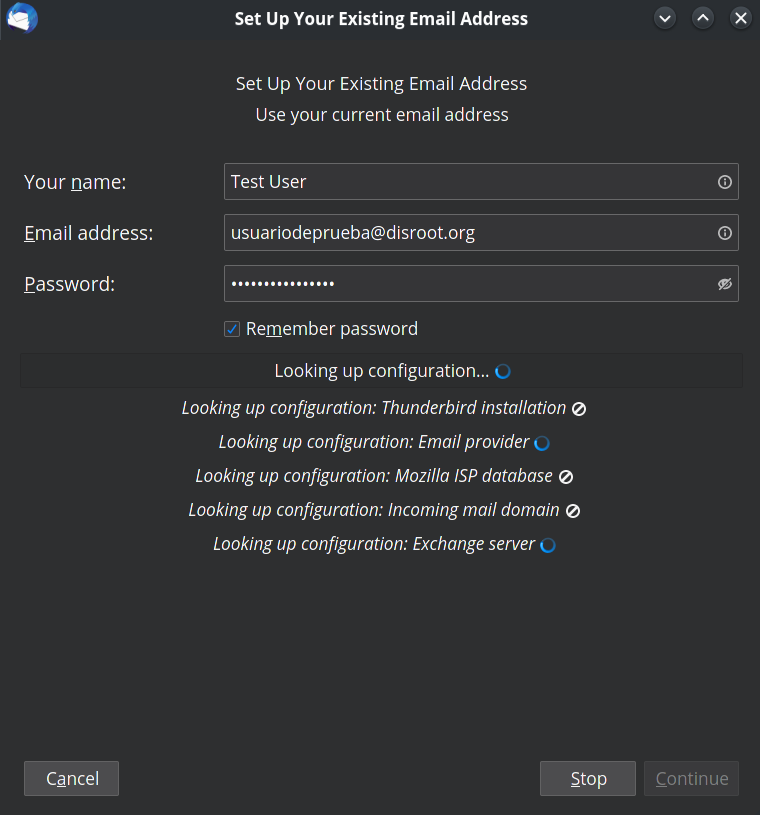
Thunderbird now should auto-detect the needed settings like this:
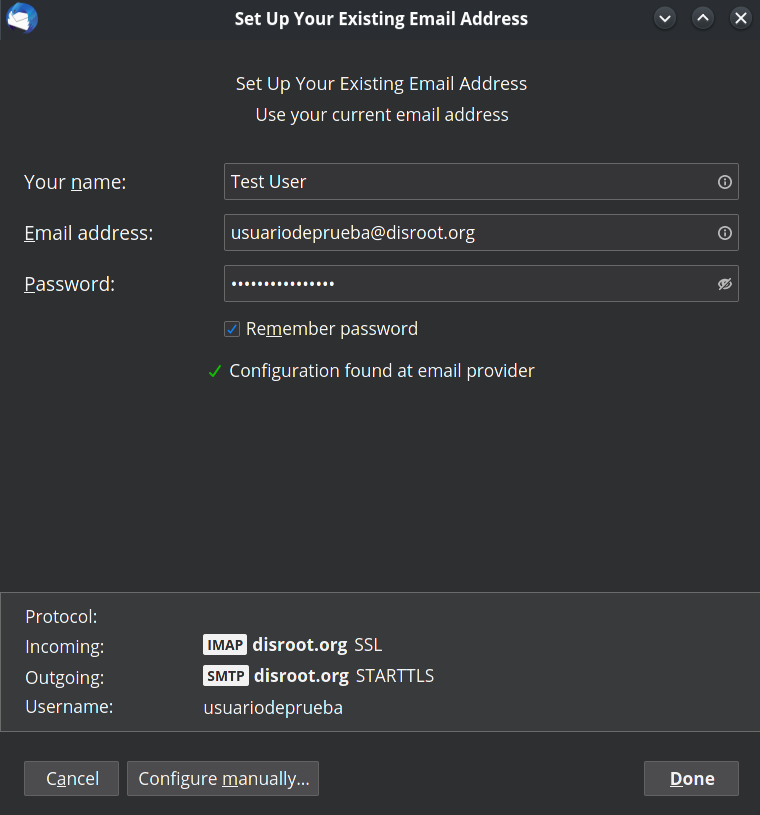
You can click on "Configure manually" to check the settings details.
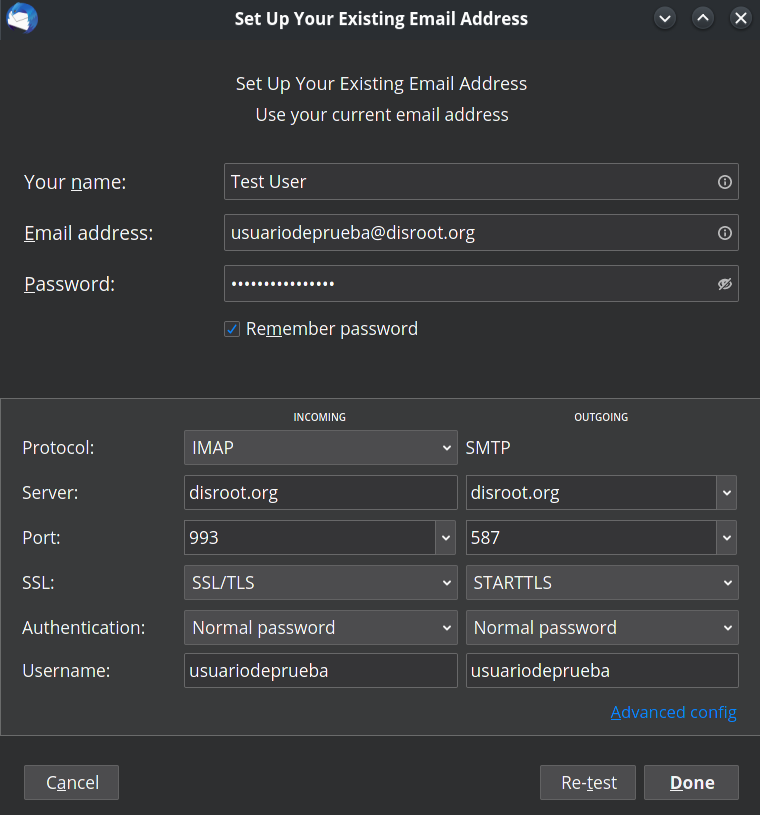
Click on Done once you are finished and... \O/ Now you can manage your emails and interact with your calendars or tasks in a more fluid and efficient way through Thunderbird.