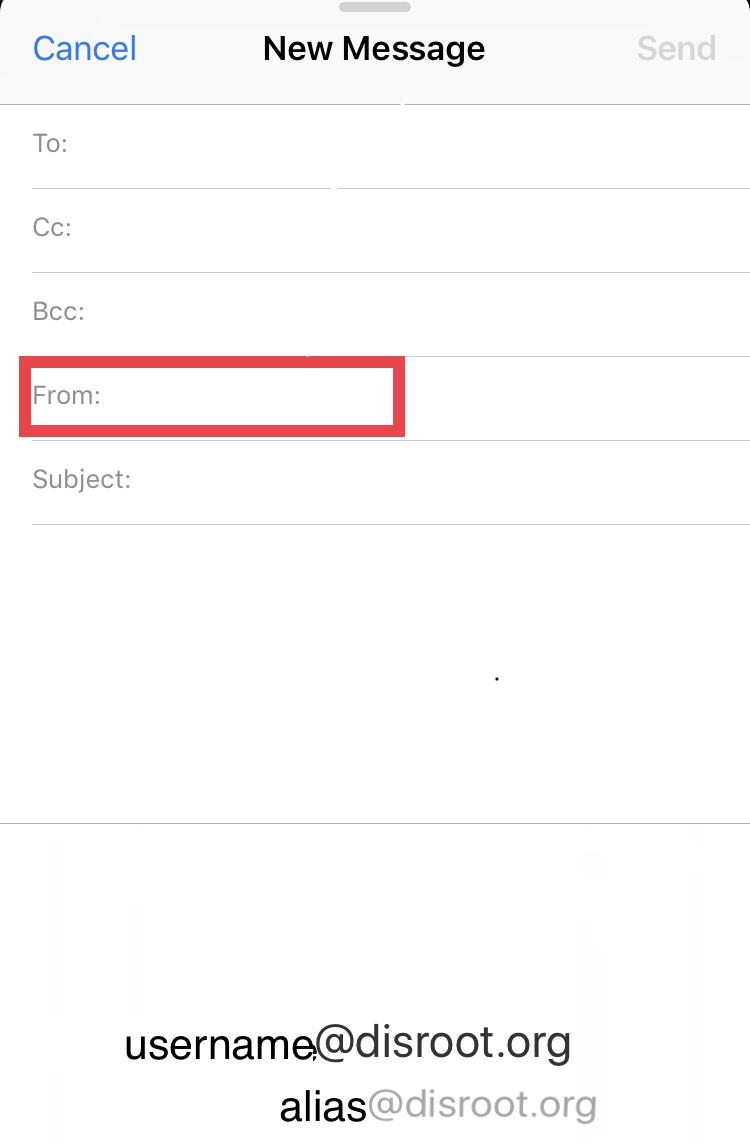Setup Alias on Mail iOS
First off, open Settings and go to Password and Accounts section
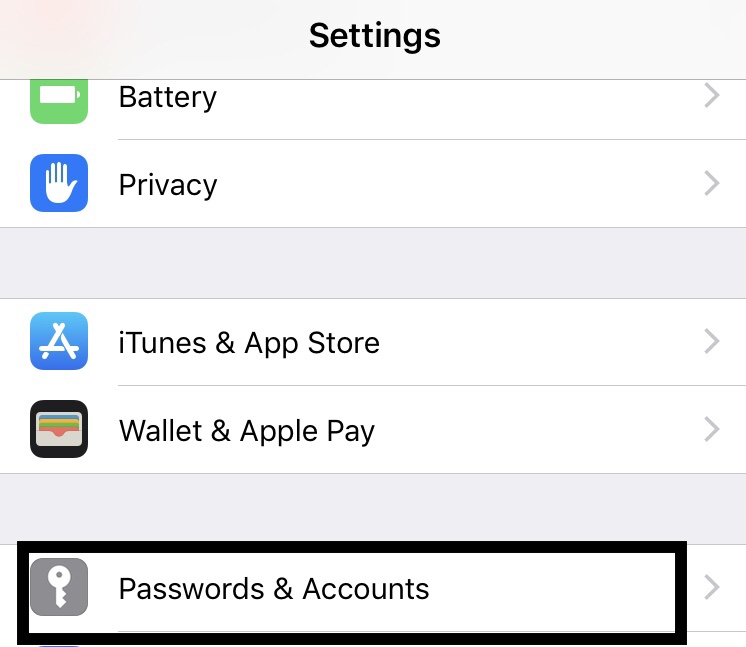
Once in Settings, select Add a new account...
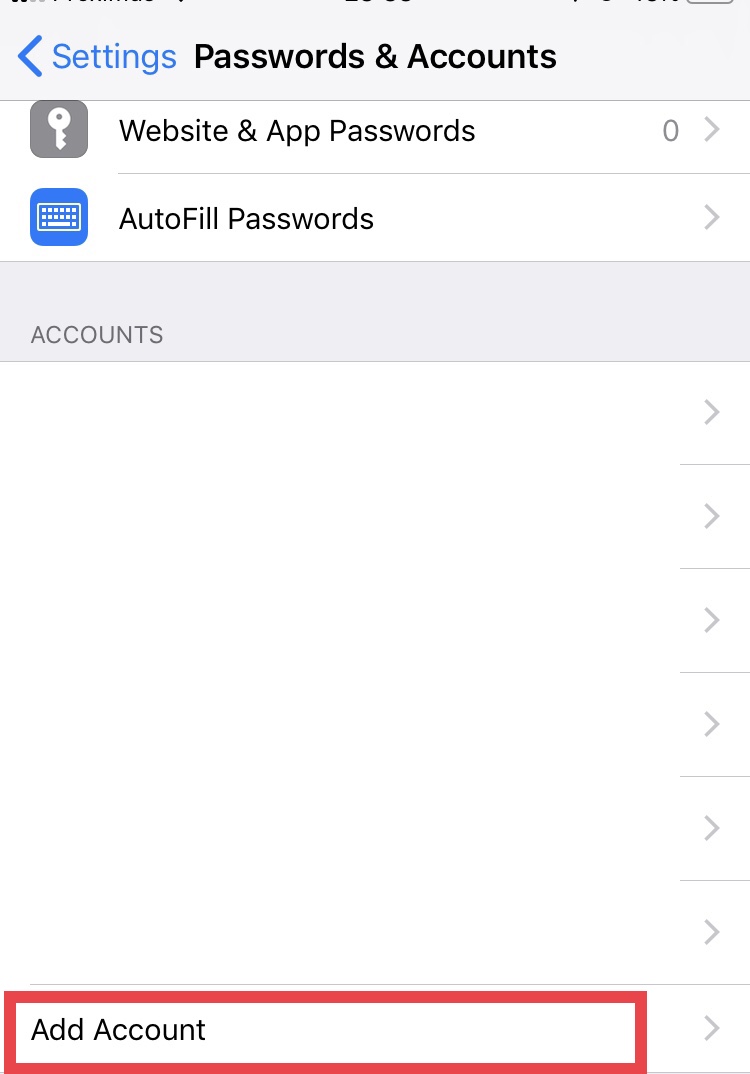
... then Other...
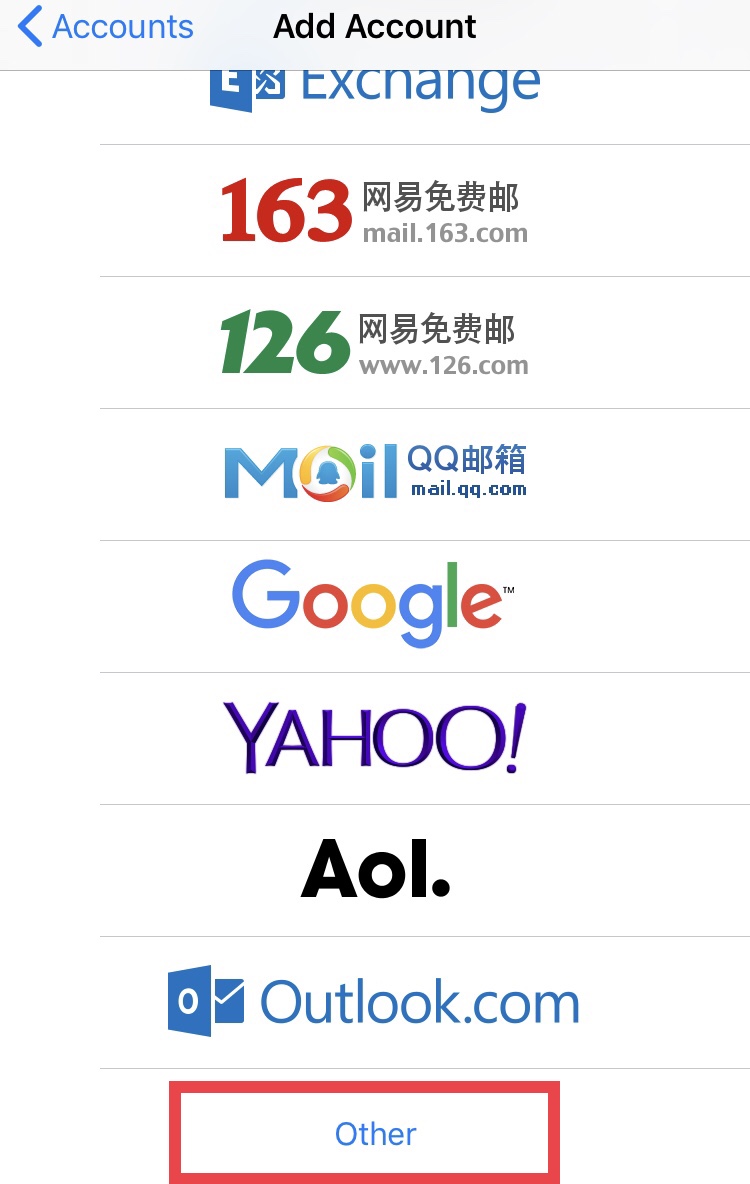
... and finally, choose Add Mail Account.
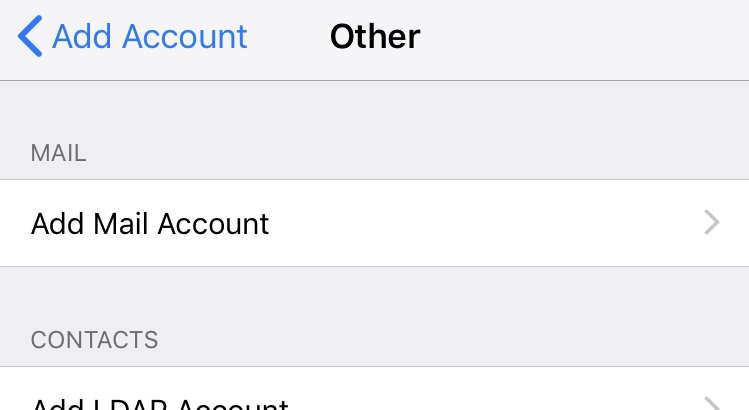
On the New Account screen, fill in the details of your alias account (name, username, password and account description) and then click Next.
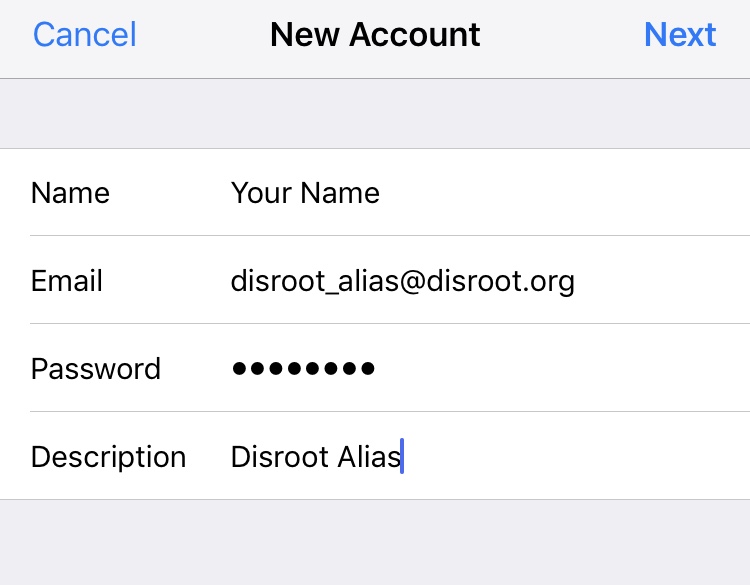
The next screen will require you to fill in the details of IMAP and SMTP servers. Leave the first fields just like they appear.
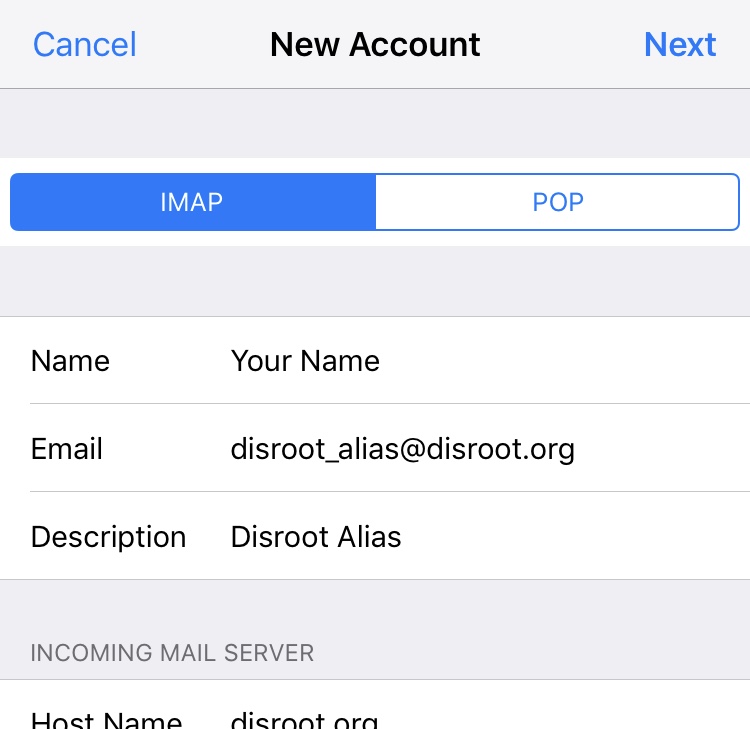
At Incoming Mail Server as well as Outgoing Mail Server, fill in the username of your base account (not the alias).
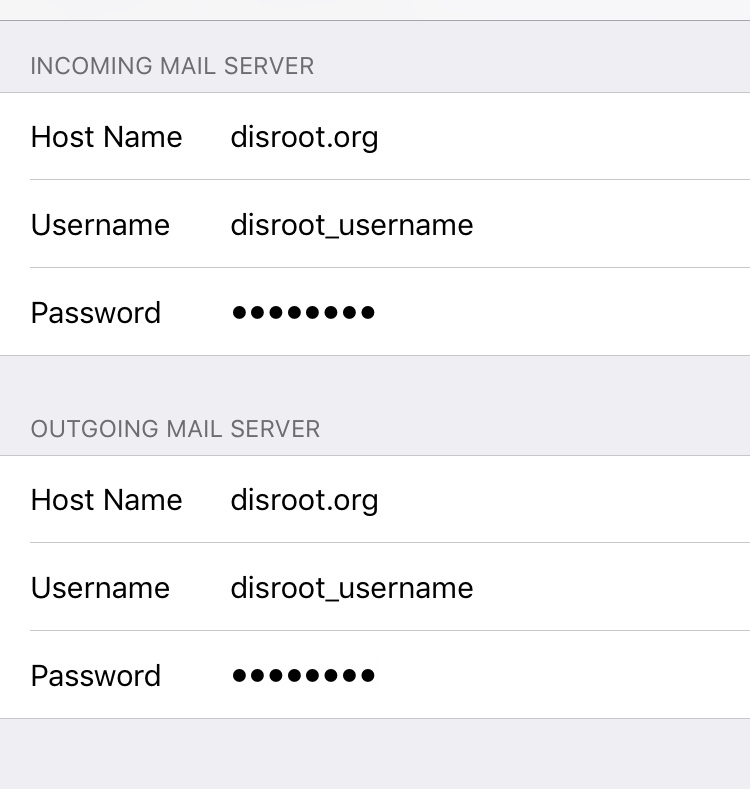
NOTE:
Both for IMAP and SMTP, all details must be filled in (even though it says "optional").
Then click on Next.
From now on, when sending an email, you can select your alias by tapping on the "From" field and choosing it.