Nextcloud Bookmarks app
This is a pretty simple and straightforward app. With it we can add, edit, delete and view bookmarks and sync them with our Disroot cloud.
If we do not have it installed yet, it is recommended to do it from the F-droid app store. It is an installable catalogue of Free and Open Source software applications for the Android platform.

After we have installed and setup F-droid we can search the Nexcloud Bookmarks app and install it.

Setting up our Disroot account
Once the app is installed, we open it and tap NEXTCLOUD SINGLE SIGN ON (SSO).
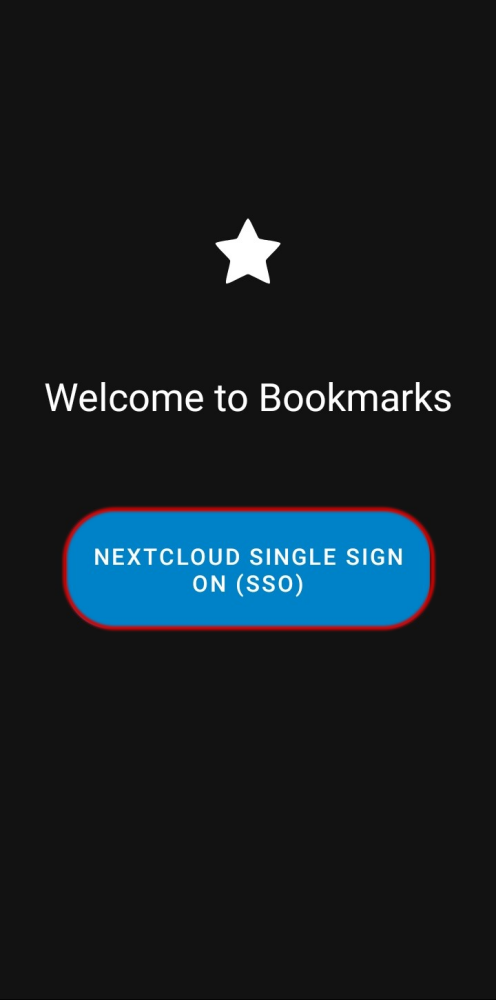
If we have installed and configured DAVx5 the app will ask us to choose the account with which we want to log in. Otherwise we will need to select Add account and follow the steps described in the Nextcloud app setup here.

Then the app will ask us if allow it to access our account...

... and once it has connected to our cloud we will see our bookmarks.

Using the Bookmarks app
As we mentioned at the beginning, the app is pretty straightforward.

1. Settings menu
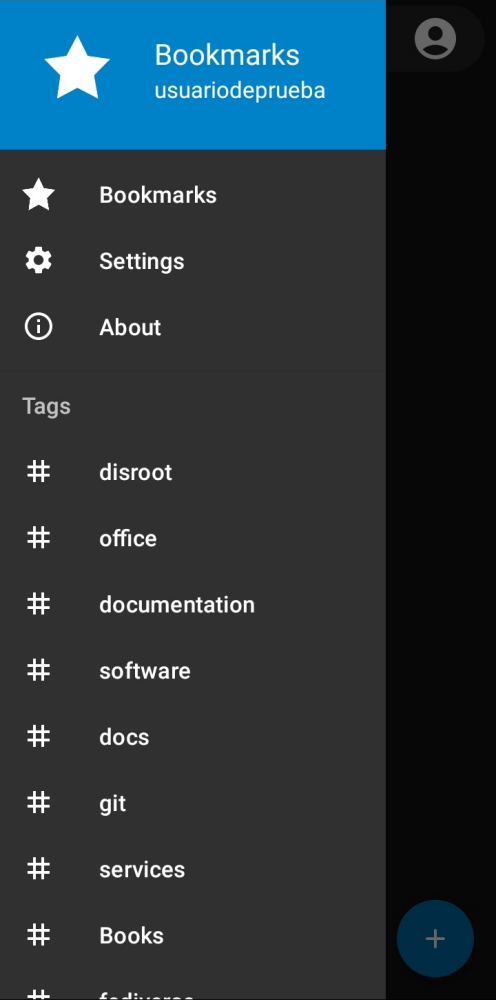
Here we can find our settings, which are only two: the default tags for adding-sharing bookmarks.

We can also see our Tags (if any) and read the About section.
2. Search
To find a bookmark by its name or tag.
3. Account management
Here we can select another previously configured cloud account or add a new one.

4. Add bookmark button

We tap this button to add a new bookmark by entering its URL, giving it a title and optionally adding a description and tags.
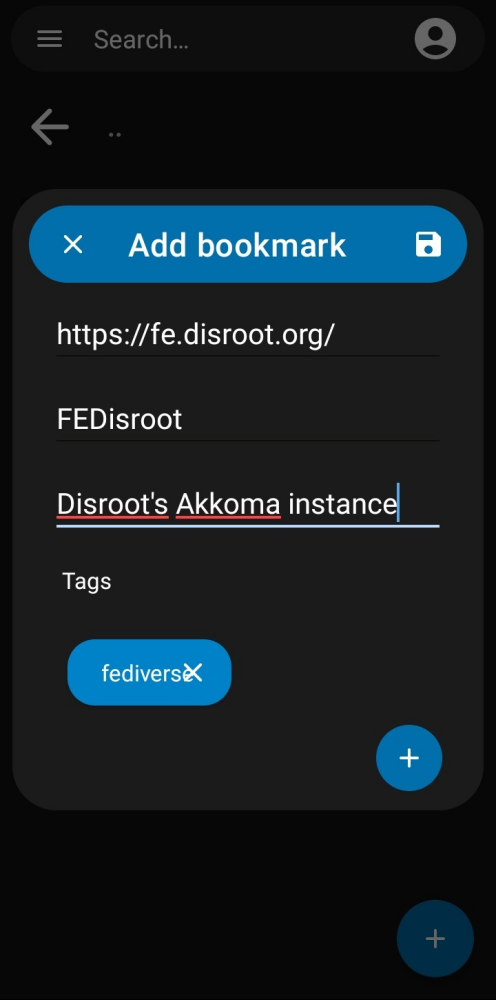
Editing and sharing bookmarks
By doing a long press on a bookmark we will access the options menu from where we can:

- Share the bookmark through any of the apps installed in our device that allow sharing.
- Edit the bookmark URL, title, description and tags.
- Delete a bookmark.
And that's it.
