How to backup your contacts and import them into Roundcube
Although there should be no problem with switching webmail clients, it is highly recommended that you backup your addressbook.
The suggested, easiest and quickest way is to export your contacts from the Contacts app in the cloud.
Exporting contacts from the cloud
- Login to your Disroot cloud and select the Contacts app;
- go to the Settings menu at the bottom left;
-
click on the three-dot menu to the right of the addressbook you want to export and select Download.
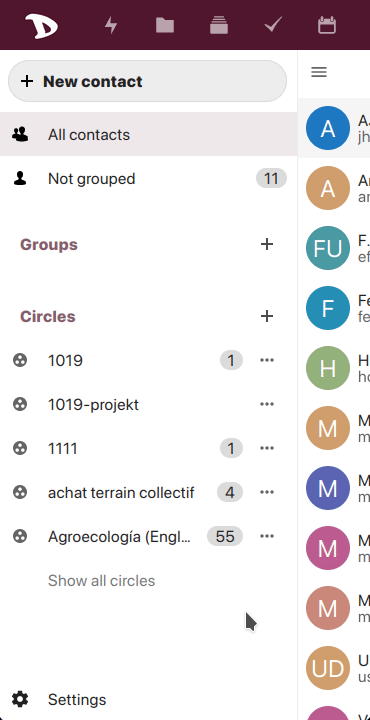
You will be asked where to save the file in your computer. Now you have a backup of your contacts.
Exporting contacts from SnappyMail
The process of exporting your contacts from SnappyMail is pretty simple.
-
Login to SnappyMail;
-
go to Contacts;

-
click the three bars button and select Export (csv) or Export (vcf, vCard).
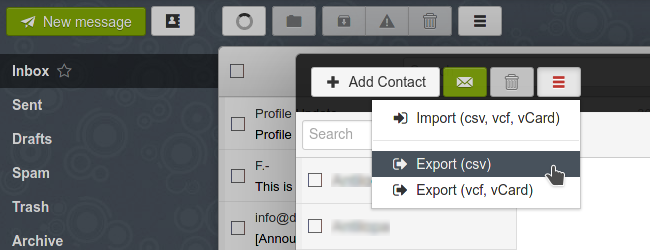
Exporting your contacts will take a moment, depending on the size of your address book. When it is ready, you will be prompted to save the file (contacts.csv or .vcf) on your computer. Please, save it in a safe place that you can remember later.
Importing contacts in Roundcube
To import the addressbook previously saved:
- access to the webmail;
- select the Contacts tab and then
- click on the Import button at the top right bar;
-
select the file from your machine, click Import and finally Close.

To learn more about Contacts in Roundcube, you can check this tutorial
