Calendar
What is it?
Well, it's pretty obvious what a Calendar is!
How to see a calendar?
Click on the hamburger menu, and choose Events (or Calendar).
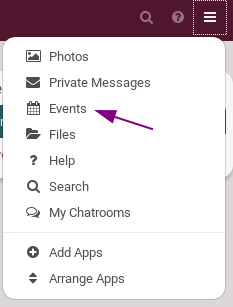
There, you have different options:
- View: how is the calendar displayed. It can be by month, by week or by day
- Export Calendar: you get a .ics file that you can save and import in an app or website that allows .ics file importation.
- Import Calendar: you can import a .ics file.
- Arrows: use them to move from month to month, day to day, etc.
How to create an event?
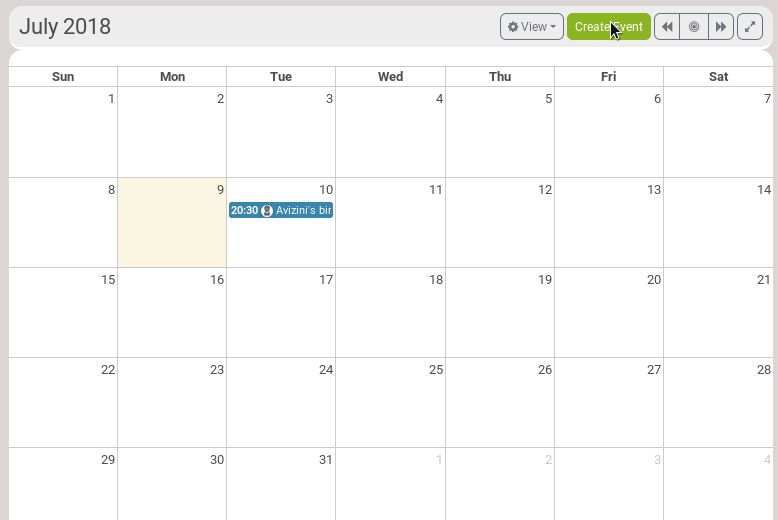
Click on Create Event.
You then have several options. At the very least, you need to provide:
- An Event title
- A Start date and time
But you have several other options, and even more if you click on Advanced options.
You can also, like always with Hubzilla, decide who is going to see your event by clicking on the locker.
Submit when you're done.
Your event now appears in you calendar:
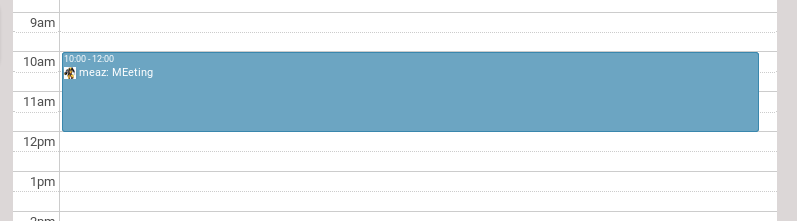
If you click on the even, a window pops-up. You then get more details if provided by the event creator. You can also edit (click on the pencil) or delete (click on the trash) your event if you're its creator.
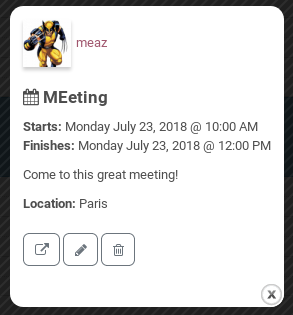
Automatically, a post is created to inform your audience of the event. You can see it on your channel.
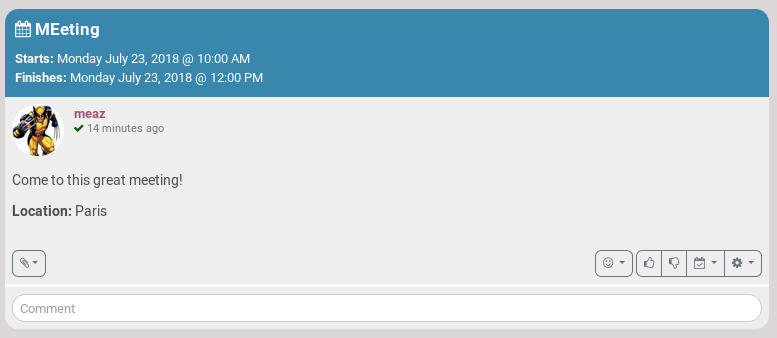
You can give a lot of information about your event, for example:
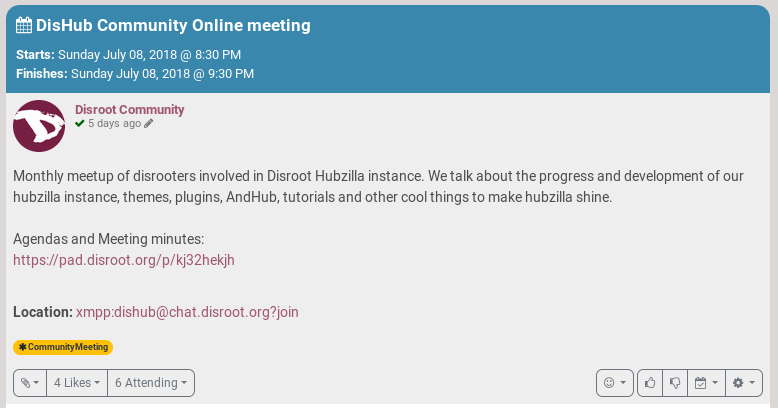
How to inform that I want to attend an event?
People may want to inform you that they will participate into your meeting. To do so, they just click on the calendar icon in your event post, and then click on the right answer.
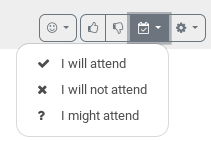
As you can see in the Disroot event post above, 6 people indicated that they would attend the event.
